 Welcome to the world of the remote worker. Sorry I have to write this column today. But I have been happily working remotely for years and have some advice to help you with your current transition.
Welcome to the world of the remote worker. Sorry I have to write this column today. But I have been happily working remotely for years and have some advice to help you with your current transition.
My forthcoming book is “Great Pajama Jobs: How to Land a Job Without the Commute.” It’s my guide to finding remote work and making it, well, work. While you probably aren’t looking for a remote job, it has been thrust upon you, I’d like to lend a hand to help you adjust to what you’re dealing with as you hunker down at home.
Resize iconWelcome to the world of the remote worker. Sorry I have to write this column today. But I have been happily working remotely for years and have some advice to help you with your current transition.My forthcoming book is “Great Pajama Jobs: How to Land a Job Without the Commute.” It’s my guide to finding remote work and making it, well, work. While you probably aren’t looking for a remote job, it has been thrust upon you, I’d like to lend a hand to help you adjust to what you’re dealing with as you hunker down at home.
Of course, we all have different work styles, previous experience with working from home and setups, but here’s a roundup of my guidance adapted from the book.
Ramp up your tech savvy. Develop your digital collaboration ability by familiarizing yourself with common tools and software used to link remote employees together, including:
• Common applications for sharing work files: Google Drive, Dropbox and Box (box.com).
• Videoconferencing apps: Zoom, BlueJeans, Skype and WebEx.
• E-mail and texting apps: Slack messaging, or Microsoft Teams are now the preferred way of instant messaging for many employers for you to “work remotely without feeling remote” as Microsoft says on its website.
•Collaboration apps for team projects include Basecamp, Asana and Trello.
•Common communication apps: Skype, Zoom, Slack, Chatter
•Google’s office apps suite, including Google Docs for writing and Google Sheets for spreadsheets.
Polish your skills. Remote-work digital training is available on online-learning sites such as LinkedIn Learning, Courseara, Udemy, YouTube. Search “remote work” on LinkedIn Learning and you’ll find 16 free online courses for both workers and managers.
There are free online tutorials provided by the app developers themselves: Microsoft’s on-demand end-user training videos for Teams, Slack tutorial, Zoom’s instructor-led weekly online training classes, and free video lessons for adult learners that Google offers for its office apps suite, including Docs, Sheets and Slides.
Time management. When you work from home, a huge key to making it a success is managing your time with a disciplined approach–planning prowess. Your success comes down to how well you can prioritize your work demands. There’s no wiggle room for being late with a project deadline or jumping on a conference call. That demands some mental prep.
There are numerous tools and strategies you can use to manage your time more efficiently.
• You can tap a tool like Toggl, a productivity time-tracker tool.
• Evernote is a free note taking app helps you capture and organize ideas, projects and to-do lists. You can record your meetings and track how much time you spend on certain task.
• Trello is another popular app that lets you create columns for “to do”, “in progress”, “completed”, and much more. Restyaboard is an alternative that has been suggested to me, but I haven’t tried yet.
• Microsoft To Do is a task management app that helps manage project and much more. It includes a personalized daily planner. You can set one-time or recurring due dates and reminders from bills to meetings.
You might also opt, like I do, to go the old-fashion route and use a wall calendar, or paper day planner binder to list your upcoming assignments and personal to-dos as well, and check them off as you finish. Nothing makes me happier than this simple, physical act.
I do, however, set up visual reminders for virtual meetings to pop up on my MacBook Air AAPL, -6.34% screen each morning, and make sure all incoming electronic invitations are uploaded there. I also set an alarm on my iPhone to alert me shortly before I have a virtual meeting or call scheduled.
Declutter your office. When people feel low on energy, often it’s because they’re not clearing out as they go. Their inbox is overflowing. Their desk is a disaster. Their file drawers are jammed.
Decluttering is liberating and empowering. Home office clutter can take a toll on your productivity.
Set up an organized filing system. Arrange furniture so you’re not at risk for falling over wires or cords. I make a point of straightening my desk up at the end of every day. Simple habits.
Find a positive image to inspire you. I call mine “going to my happy place.” I close my eyes and visualize a green field in the Virginia countryside with a sweeping view of the Blue Ridge Mountains. I go there in my head and sit. It calms me down, I feel peaceful and my attitude shifts.
If you want a more concrete focal point, tape a picture of a special image on your office wall, away from your computer and phone. That way, you’ll have to turn to look directly at it, which can be transporting. The very action of directing your attention away from your work opens up the door in your day for a respite, a restart, and a new view. It’s reviving and centering at the same time.
Pay attention to your eyes. Avoid eyestrain by placing your desktop or laptop monitor just above eye level and an arm’s length away. And supplement any natural light in your home office without reducing the contrast on your computer screen.
Set up your computer and desk to prevent repetitive-motion injuries. Keep your keyboard and mouse level with where your elbows are when you’re seated. Sometimes I sit on a coach and stretch- out, but I always place a pillow beneath my laptop to bring it to the right level. I also place a rolled towel or pillow in the small of my back to keep me from hunching over.
Keep a regular work schedule. Take control of your time, so you are not working more hours than ever. Trust me, you will do your best work if you follow your own rhythm and know when to step away for your mental and physical well-being.
Put firm boundaries in place. This is a big one. Red light warning, this one is easy to disregard, and it will come back to haunt you. You have to be careful that co-workers, managers, friends and family don’t take advantage of your personal and work-time. It can be an intrusion on one or the other, depending on who it is.
Seriously, get out of your pajamas. I know this book is called “Great Pajama Jobs,” and you might linger in your pajamas longer than you would if you had to grab the Metro to work. But I find I am more in a work mind-set when I at least pull on a clean pair of jeans or pants I would happily wear in an office setting and a turtleneck, or tidy top, and I suspect you will, too. Of course, if you have a videoconference scheduled, spruce it up, pronto.
Be comfortable with tech tools. Whether it is Slack messaging or Zoom, Skype, or FaceTime video meetings, it has to be a seamless communication for you. Use organization or time management tools if they help. These include Evernote, Microsoft Teams, Trello, Google Docs, Workplace from Facebook, and Asana.
Have a smart office set-up. This is important. Make sure you have an ergonomic chair and desk set-up so that your computer monitor and keypad don’t cause any unnecessary strain on your back, eyes, wrists and so on. You don’t need to add on any physical stress.
Don’t forget to eat with an eye to nutrition. I start each morning at 5:30 a.m. with a mug of black coffee, but 8 a.m. is breakfast time without fail. I make sure I have yogurt or oatmeal and a banana. And I take a lunch break, too.
It’s important not to skip meals to keep your brain and body energy humming. It’s super easy to forget to stop to eat properly, or to simply snack all day when you don’t have a co-worker suggesting you run out to grab a bite or go down to the cafeteria. I keep a bag of mandarin oranges in the fridge for snacking and always have bananas on hand.
Stop and take a breather. Step outside. Pick up a magazine article to read that you’ve set aside, or a book–something not on your computer screen to rest your eyes. Call your mom. Sip a cup of tea on your porch. Walk your dog. Whatever it is that helps you pause and recharge, do it. I like to take a break every few hours and stretch, but you will figure out what works for you. These breaks are essential to your wellness.
Talk to your boss and co-workers. Try to set daily meetings with your manager so you’re on the same page and check in with co-workers, so you don’t miss out on office happenings.
Before you shut down for the day, write your to-do action plan for the next one. The best way to hit the ground running each morning is to prepare ahead of time.
Ace your virtual meetings. These involve talking live with co-workers, managers and clients via Skype, Zoom, or other videoconferencing technology.
These tips can help you become relaxed with these arrangements:
Check your equipment. You’ll need a reliable internet connection, a webcam, and a microphone. Most computers and laptops have these built-in. But if you are doing a lot of virtual conferences, it might be worth investing in an external USB microphone like high-quality Blue’s Snowball (around $50) that you can easily plug into your computer. If possible, use an Ethernet cable to connect to the internet and turn off Wi-Fi, so your connection is faster and more reliable. With today’s superfast Wi-Fi connections this isn’t always necessary, but depending on your set-up it might be a good move.
Do a backdrop check. Look at what will show behind you. If it’s a jumble of books, file folders and paper piles, or even personal items such as pictures from your vacation, do a sweep. Having a painting, bookcase, or attractive plant in the background is best, but make sure the painting and books are tasteful. You don’t want anything to distract from you and your message.
Fine-tune the lighting. You want soft light brightening your face. If your room has a window, face it, or put a lamp on the desk in front of you. Avoid backlit scenarios that put you in a shadow and too much front-lighting that makes you squint.
Test with the platform. You may need to download the application software and set up an account.
Reboot your computer. Rebooting guarantees that you’re not running applications in the background that may disrupt the meeting. Exit any applications set up to automatically run whenever you start your computer.
Adjust your webcam and chair. Position your computer screen so you’re in the middle (horizontally) and the top of your head is near the top of the computer screen. You should be looking up slightly at the camera, a position that helps define your chin and subtly conveys a message of strength and confidence.
Dress for an in-person meeting. Solid colors are best. Avoid white. Don’t forget some makeup, even if you’re a guy. It takes the shine off your skin.
Have a cheat sheet. Sticky notes on your computer screen can prompt you of talking points you want to be sure to emphasize.
Try your best to look into the camera when talking. This one takes discipline. You’ll be tempted to look down at yourself on the screen, or at others on the screen. Gaze into that tiny camera lens at the top of your computer screen and don’t waiver.
Smile when applicable. Smiling delivers a big lift for your video charisma and energizes the conversation. Try warming up ahead of time by thinking of something funny to make you laugh, or laughing at yourself in a mirror to relax up your facial muscles. Smile especially during the meet and greet. Refrain from a clenched teeth smile.
Pay attention to your body language. Breathe deeply and slowly and relax. Keep your shoulders back and your hands quiet. No hair spinning around your pinkie, lip chewing, squinting your eyes, or overblinking.
Raise technical issues, if necessary. If something goes south—say, your internet connection blips, or you’re having trouble with your computer’s camera or microphone—speak up.
More from MarketWatch
About the Author

Kerry Hannon is the author of “Never Too Old to Get Rich: The Entrepreneur’s Guide to Starting a Business Mid-Life.” She has covered personal finance, retirement and careers for the New York Times, Forbes, Money, U.S. News & World Report and USA Today, among other publications.

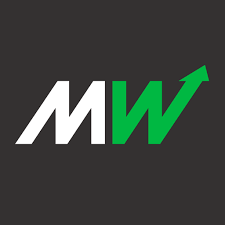


You must be logged in to post a comment.